Checklist for a Successful NextGen KBM Upgrade

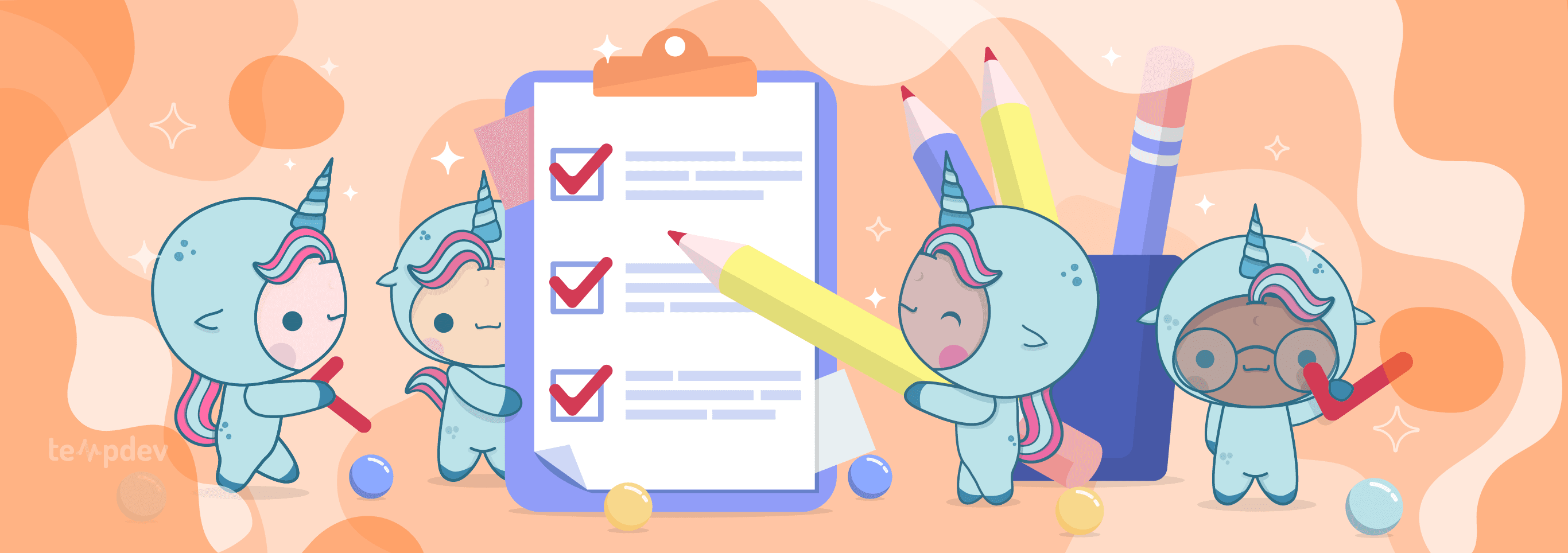
Related articles:
TempDev Helps Practices Upgrade to the NextGen Enterprise 8.3.1 Release for HTI-1 Compliance and Better Usability
Read Article61 Key Statistics on Healthcare IT
Read ArticleHow to Track and Collect Patient Co-pays and Deductibles to Maximize Medical Billing and Collections for Better Cash Flow
Read ArticleSince NextGen combined their application and clinical template versions together with the release of 5.9/8.4, performing an ACE upgrade, formerly known as a KBM upgrade, has become more critical to remaining compliant. An upgrade will help you ensure your system functions properly, is in regulatory compliance, allows you to take advantage of the most modern workflow improvements, and includes the latest clinical information. But preparing for a NextGen KBM upgrade can appear daunting if you don't follow the proper procedures. The NextGen experts at TempDev are here to help with a NextGen KBM Upgrade Checklist.
Here's a checklist to help you prepare for your next KBM upgrade.
Step 1: Review Your Past Experiences with KBM Upgrade Checklist
The first step in the NextGen KBM Upgrade Checklist is to review your past experiences with your upgrades. Whether positive or negative, your experience with previous KBM upgrades can help your next upgrade run more smoothly. For example, if past upgrades suffered from staff confusion or lack of buy-in, your next upgrade should prioritize identifying superusers, staff-led testing before roll-out, and mandatory training. If past upgrades took more time than expected, consider building additional space in your timeline. If your previous upgrade had many missing customizations, re-examine your gap analysis process to ensure you have an accurate inventory of your custom NextGen EHR templates. Even if your prior upgrade ran smoothly, conduct a detailed review. Identify the roots of your past success, tweak and problem areas, and apply what you have learned to your next upgrade.
Step 2: Review the NextGen Release Notes
The next step in the NextGen KBM Upgrade Checklist is to begin to review the new features in the upgrade. NextGen provides detailed release notes with each version and KBM upgrade. These release notes will help you assess the new features and functionality included with the upgrade. You can also assess how the upgrade will differ from your current NextGen system. Reviewing the release notes will help you identify the risks to your upgrade project. For example, they will help you determine threats to custom development, needed workflow changes, and key areas for training.
Step 3: Create a Project Plan Using the KBM Upgrade Checklist
A project plan is a blueprint for your NextGen KBM upgrade. It will detail the tasks, staff, and resources for your upgrade process. Your project plan should identify a Project Manager as the Single Point of Contact (SPOC), lines of communication for reporting project issues, and any superusers you plan to include in the planning and testing phases of your upgrade project. It will also identify key milestones and timelines for your upgrade process.
Having a project plan helps you stay on track. By planning for the full life cycle of your upgrade project before you begin, you can save time and headaches later. A good project plan will also identify potential risks to your project and provide a method to monitor them. This approach helps you anticipate problems and fix them quickly when they arise.
Step 4: Assess Custom NextGen Development
Your KBM upgrade could affect custom development like templates, documents, and reports. Before proceeding, perform a gap analysis and make a list of all previously completed custom development. You should then assess each item and determine whether you need to perform new custom development on the NextGen templates or if you can just transfer the templates to your upgraded NextGen environment. This list of custom development can also help you target testing to critical templates or tools.
Step 5: Identify Any Necessary Workflow Changes
New EHR features or functionality included in KBM upgrades may require workflow changes. For example, updates to Clinical Decision Support tools could change how providers interact with NextGen during and after appointments. Using the NextGen release notes, identify any updates that may not work well with your current workflows. Determine a new workflow for the changes, document the differences, and include in your training sessions. Consider making quick training videos for distribution to any users who cannot attend a training session.
Step 6: Test, Test, Test
Before you roll out your upgrade, you need to test it thoroughly in a non-production environment. Ideally, you will create two testing environments for development, testing, and training. Utilizing non-production environments helps you prevent damage to your current production NextGen system. Your practice must continue to serve patients during your KBM upgrade, and testing environments help you protect those processes while your upgrade moves forward.
Your testing strategy should include both developer testing and superuser testing. Your NextGen developers should look for any bugs or other issues. Your super user team should also test each workflow to identify usability problems, training needs, and system bugs. You may also want to have other staff test their workflows, like billing and appointment scheduling. Make sure you are not just utilizing test patients for your testing but actual real patient data. Problems will be easier to identify when looking at realistic data.
Step 7: Train Staff on Key Upgrade Features with the KBM Upgrade Checklist
One of the most important steps in the KBM Upgrade Checklist is training. NextGen Training is a critical component of your upgrade process because it will determine how much post-go-live support is going to be needed. Clinical and non-clinical staff must be comfortable with the new features included in your KBM upgrade. You should also provide training on any workflow changes. Properly trained staff will know how to use the new KBM and report bugs or usability issues potentially caused by the upgrade. By providing targeted upgrade training, you can save time and help prevent staff burnout.
Step 8: Roll out the Upgrade
Once you have thoroughly tested your KBM upgrade in non-production environments, completed all needed development, and trained all necessary staff members, it is time to roll out the upgrade. During the roll-out, keep lines of communication open for staff to report problems. Consider having a war room or a triage line available for the first two weeks of go-live for users to call in and report issues.
Step 9: Review Support Requests Post Go-Live
After you roll out your KBM upgrade, bugs or usability issues may arise that slipped through testing. For a few weeks after roll-out, monitor support requests to determine whether you need to undertake additional development, testing, or training.
Step 10: Debrief
The last step in your NextGen KBM Upgrade Checklist is to have a debrief meeting with key stakeholders. After you complete your roll-out and review process, take the time to review any issues you experienced along the way. Document the findings from your debrief meeting. This will help you complete Step 1 when it is time to upgrade your NextGen ACE again.
How TempDev Can Help With a KBM Upgrade Checklist
TempDev's NextGen experts can help you prepare for and execute your KBM upgrade. TempDev will support you to plan, test, and validate your NextGen upgrade. Or, TempDev's staff augmentation services can help you keep your current system running while you work on upgrade tasks. With TempDev's help and a KBM Upgrade Checklist, you can make your next NextGen EPM and EHR upgrade smooth and seamless.
Call us at 888.TEMP.DEV or contact us here to get started preparing with your next KBM Upgrade Checklist.
Interested?
Agree with our point of view? Become our client!
Did you enjoy this read? Feel free to share it with your contacts.






